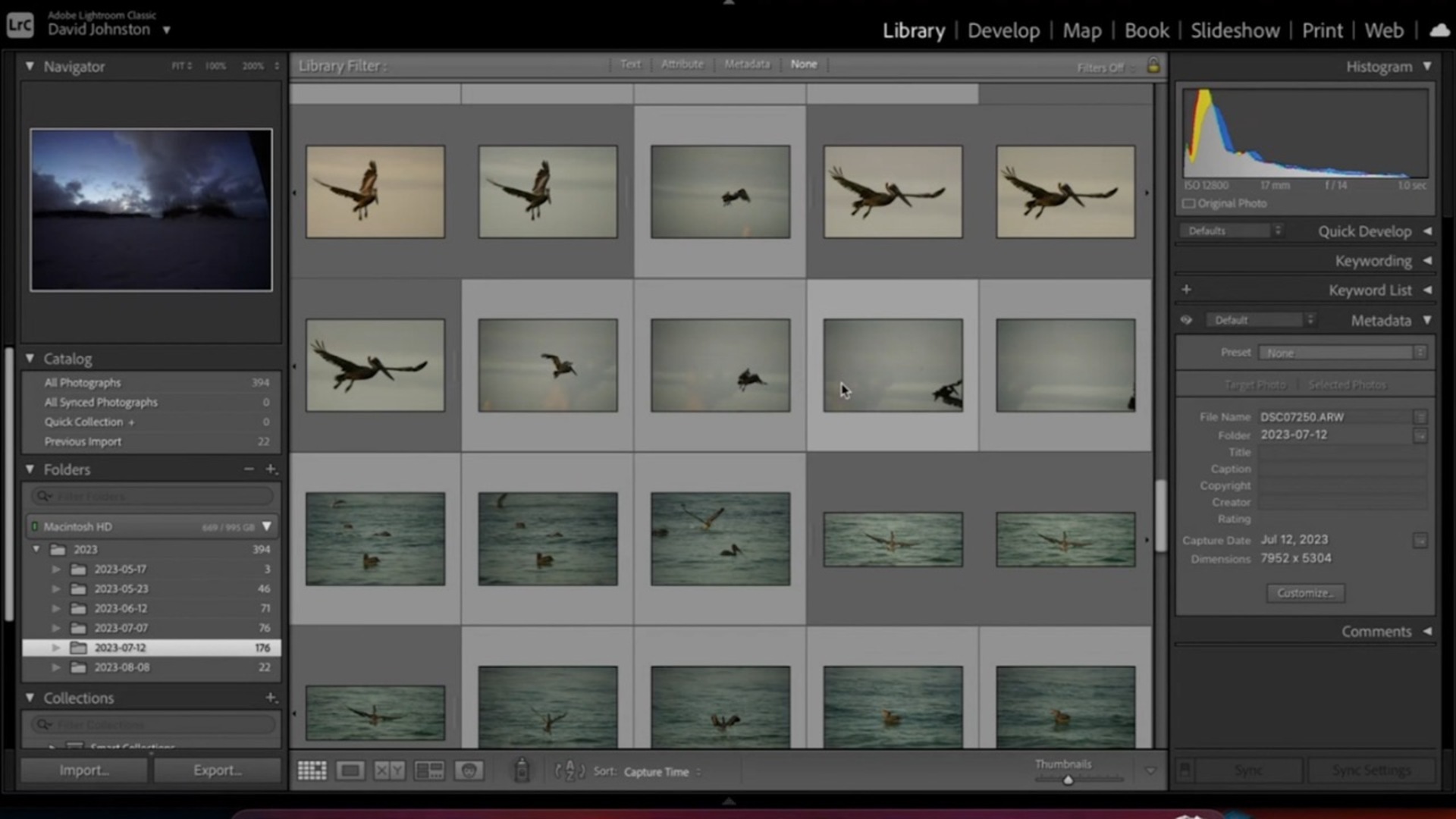How to Create and Use Lightroom Presets
David JohnstonDescription
Are you taking too much time editing your images in post processing? In this premium video, Outdoor Photography Guide’s David Johnston shows you how to use Lightroom presets to save time.
David begins with a lineup of flying bird photos. His images are dominated with greens and yellows. He selects an image of a pelican in the sky. Then, he makes various Lightroom edits to alter the colors and exposure, resulting in pleasing coloring.
Next, he clicks on the Preset menu and then Create Preset, bringing up a long list edit settings. He includes them all except sharpening and noise reduction. He titles this Preset sequence “Dreamy Sepia.” In the future, every time he edits a flying bird image, he can click on “Dreamy Sepia” and add all his preset edits.