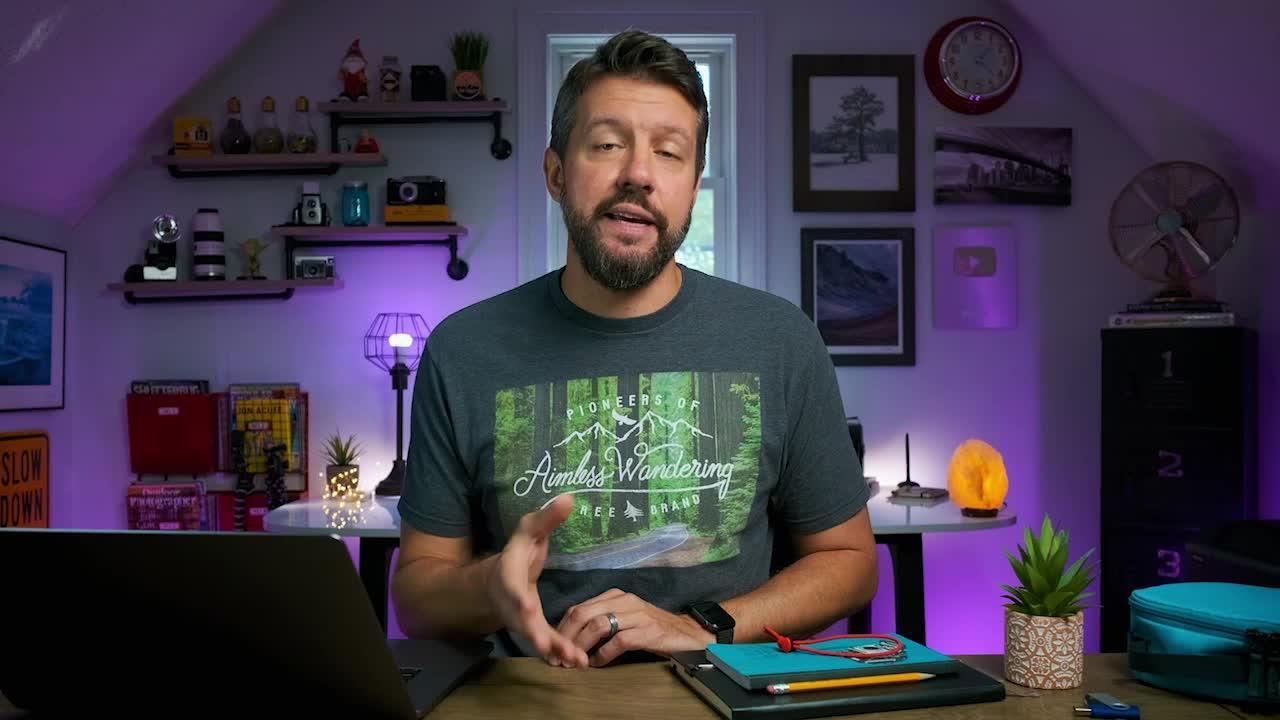Turn a Good Photo Into a Great Photo Using Lightroom Range Masks
Mark DenneyDescription
Targeted local adjustments can make big improvements in your photographs. Lightroom masking aids in this process. In Lightroom, Mark first shows you global adjustments such as highlights and shadows in his Maui landscape photograph. But global adjustments affect all the highlights and shadows. You could use graduated filters to isolate areas of your landscape, but those filters impact the complete area. So then, how do you retouch local adjustments? You use Lightroom masking and the range mask tool.
In the Effect tools, Mark selects the Range Mask icon. The drop down menu lets you choose between color and luminance. Using the Range slider in luminance, you can mask out the darkest parts, for instance dark trees that interfere with bright sky in Mark’s landscape. Now when you adjust the highlights, shadows, or any other sliders, you are only affecting the sky, not the trees. This is the beauty of Lightroom masking.
Next, Mark shows you the paintbrush, painting clarity into a green portion of the land. In the color icon of the dropdown range mask menu, you can use the eyedropper tool, which targets the selected green areas. There are still more edits in Lightroom masking. You can manipulate exposure, clarity, temperature, saturation, and others, and these final adjustments will apply to only targeted areas. By working with color and luminance in Range Mask, you can take a good outdoor image and make it a great image, thanks to Lightroom masking.