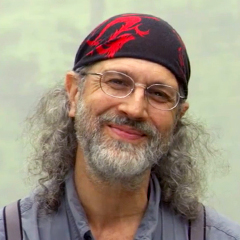
Adding a Textured Overlay in Photoshop
Tony SweetIn flower photography, post-processing has some advantages. In this video, pro photographer Tony Sweet turns editor and shows you how to use textured overlays to enhance your images. On the computer screen, he brings up a photo of a dragonfly with an extremely blurry flower as a background. On a separate layer, he imports a macro image of blurred dew drops and lays it over the dragonfly image, then lowers the opacity so that it blends. To enhance the dragonfly colors, he creates a mask and paints back in the dragonfly at 55% opacity. The creative implementation of a textured overlay can add drama to an image.
See all videos in our Flower Photography Artistry Course:
- Flower Photography Artistry: Course Preview
- Isolation Photography: Capturing Flowers
- Close-Up Photography: Shooting Patches of Flowers
- Quick Tips for Photographing Dragonflies
- Panning and Stitching Photos on the iPhone
- Capturing Dew Drops to Enhance Your Photos
- Capturing Flowers Using Multiple Lenses
- Editing Photos with the Camera Bag App
- Controlling the Light of Your Shot
- Handheld Macro Photography
- Creating HDR Images on Your Cell Phone
- Shooting Through to Capture Your Subject
- Creating a Swirl Pattern with a Zoom Lens
- Creating an Abstract Color Swipe
- Creating an Asymmetrical Image with Multiple Shots
- Shooting Orchids with a Printed Background
- Shooting Orchids on an iPhone
- Capturing Tabletop Flowers
- Digital Infrared Photography: Photographing Flowers
- Adding a Textured Overlay in Photoshop
- Targeting Photoshop Adjustments
- Using Photoshop Scripts
- Infrared Conversion
- Flower Gallery

