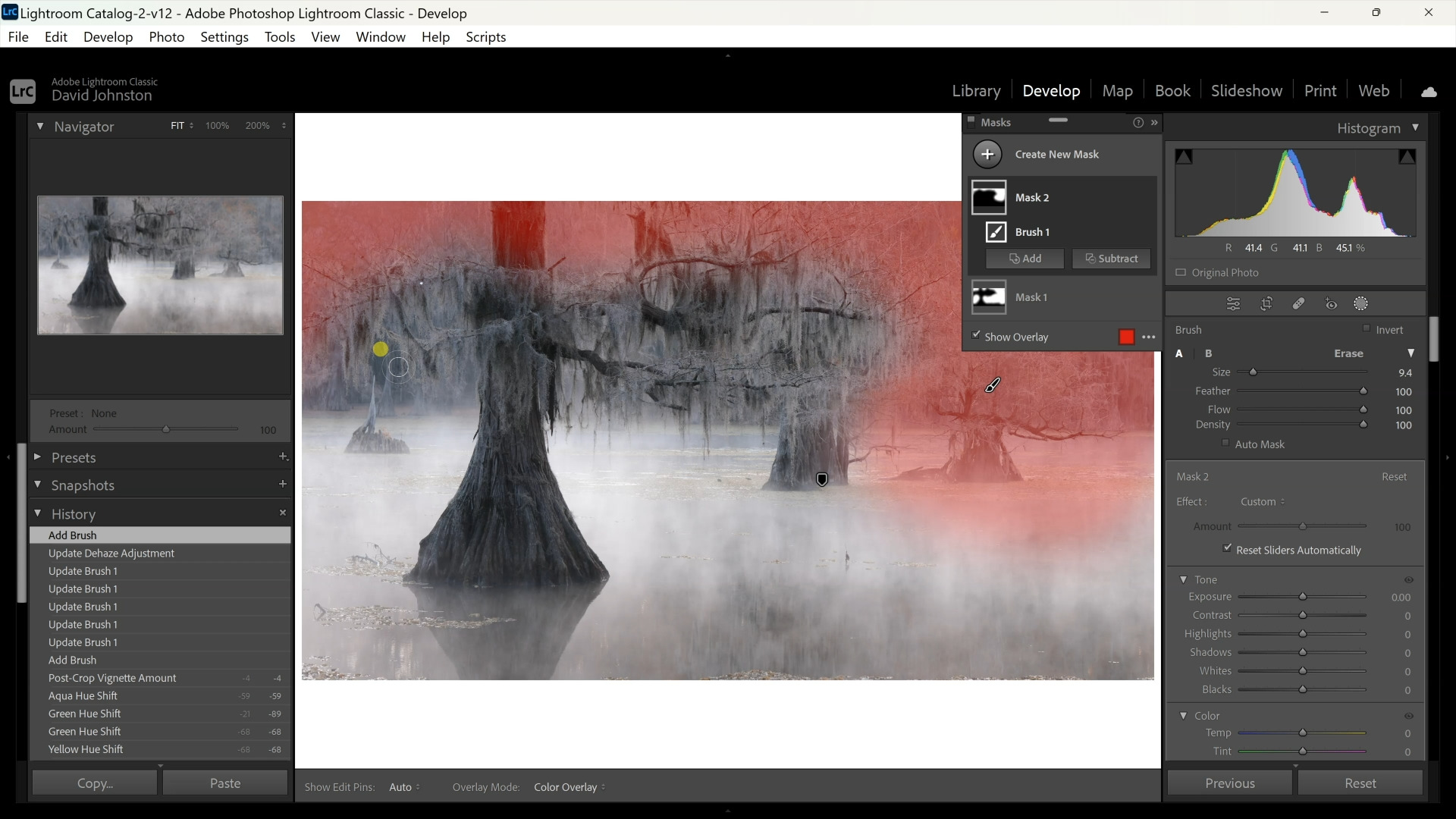Adding the Right Atmosphere to Foggy Photos
David JohnstonDescription
In Lightroom, David starts the editing process with his image of decaying trees in swamp water, a brown and black scene. Since the eye is normally drawn to the brightest section of a photo, he crops out the sky to lay emphasis on the Spanish moss on the cypress trees. To create foggy photos, it is usually best to decrease clarity and contrast. In foggy photos, the separation happens between foreground and background objects. He slightly lowers the Dehaze slider, then pumps up selected colors. He selects a masking brush tool and paints in fog around the main subject, the cypress tree, and the foreground of water.
Next, he goes back to his Dehaze slider and decreases it, creating fog in the background. Finally, he selects a new mask and paints the far-off background. To add more exact edits, he reduces the size of his brush and paints over small areas. Finally, he dials back the Dehaze slider again. This whole sequence is designed to create a soft, blended effect. To create foggy photos. you can follow David’s editing process in his swamp image as a good template.
Even if you are capturing natural foggy photos, it pays to make adjustments in post-processing. You will be pleased with the results. In this premium video, Outdoor Photography Guide’s pro David Johnston creates an editing template to improve your foggy photos.